In summary, you need to do the following actions:
1) Create a new simple product for bubble wrap
2) Set the bubble wrap to every products (2 method, one is add one by one on applicable product and another is update all product by import job)
Create a new simple product for bubble wrap
Step 1: Navigate to Catalog > Inventory > Products
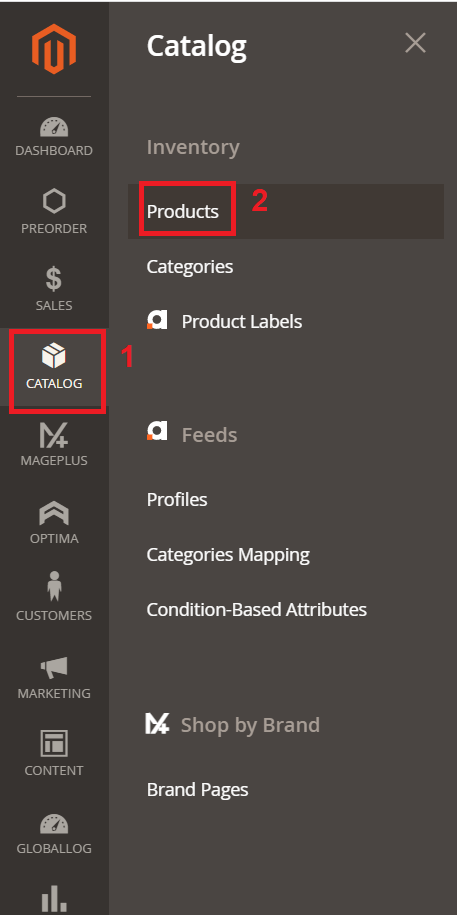
Step 2: At the Add Product button, click the arrow button and select Simple Product

Step 3: Fill in the necessary information as per following sample, you may change the name or value based on your requirement
1) Set product name
2) Set the product SKU
3) Set the price of the product
4) Set the quantity
5) Change the visibility to catalog only so that this bubble wrap is not searchable.
6) Set the description information (this is optional)
7) Add a product image so that customer know what product is this.
8) Click save to create this product

Set the bubble wrap to every products
Method 1: add one by one on applicable product
Step 1: Navigate to Catalog > Inventory > Products

Step 2: Edit one of the product.
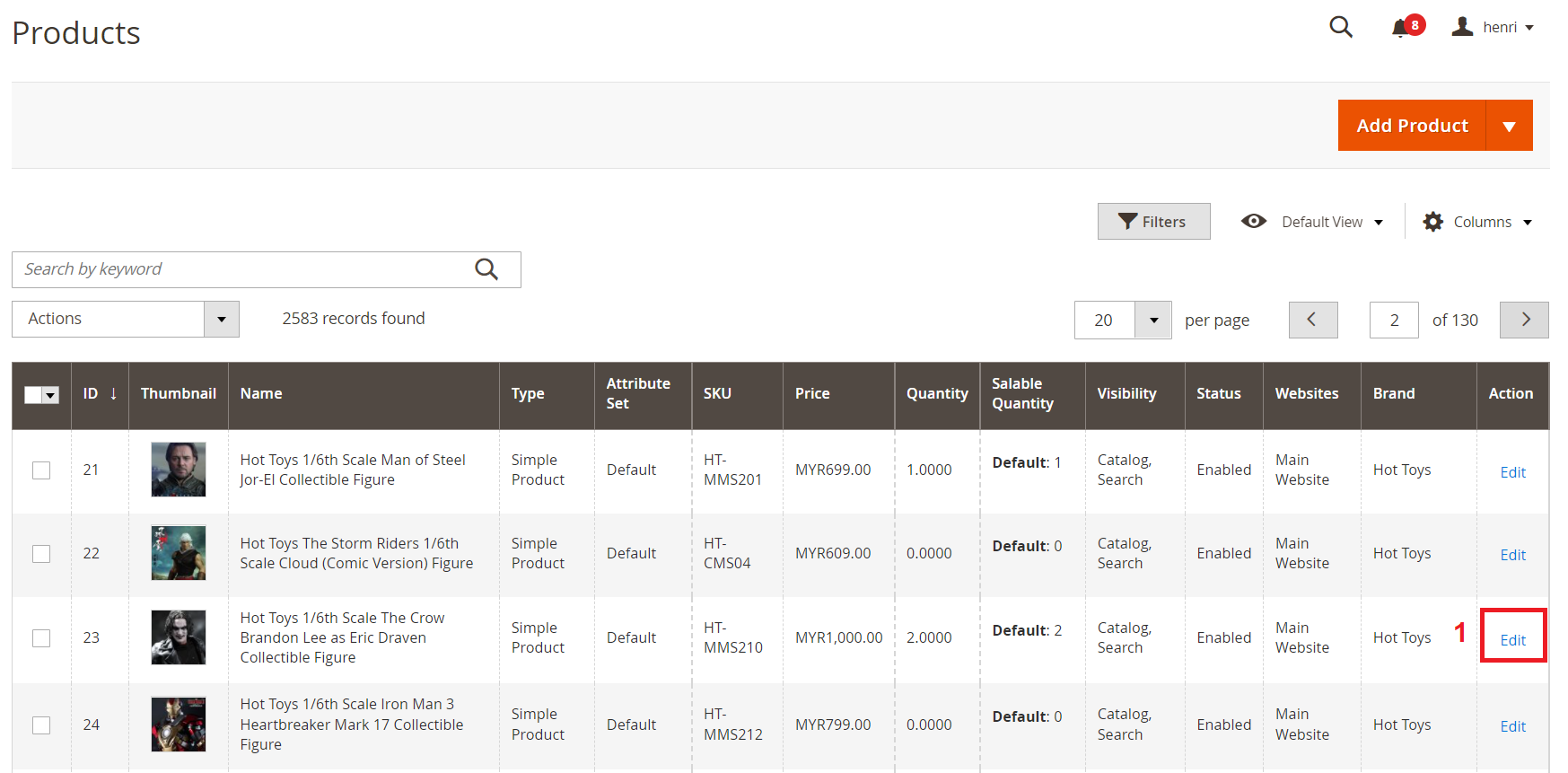
Step 3: Click arrow button to expand Related Products, Up-sells and Cross-sells to expand the section then at Related Products click Add Related Product button. (Can apply the same to add product for Cross-sell
Step 4: Click Filter to expand filter option, search the product name and click Apply Filters button to filter the product listing. Once you saw the product, tick the checkbox to select and click Add Selected Products button to add the product to the Related Product section. (Do the same on the Cross-sells product as well)

Step 5: The end result will show as per following screenshot. Click the Save button to apply the changes.
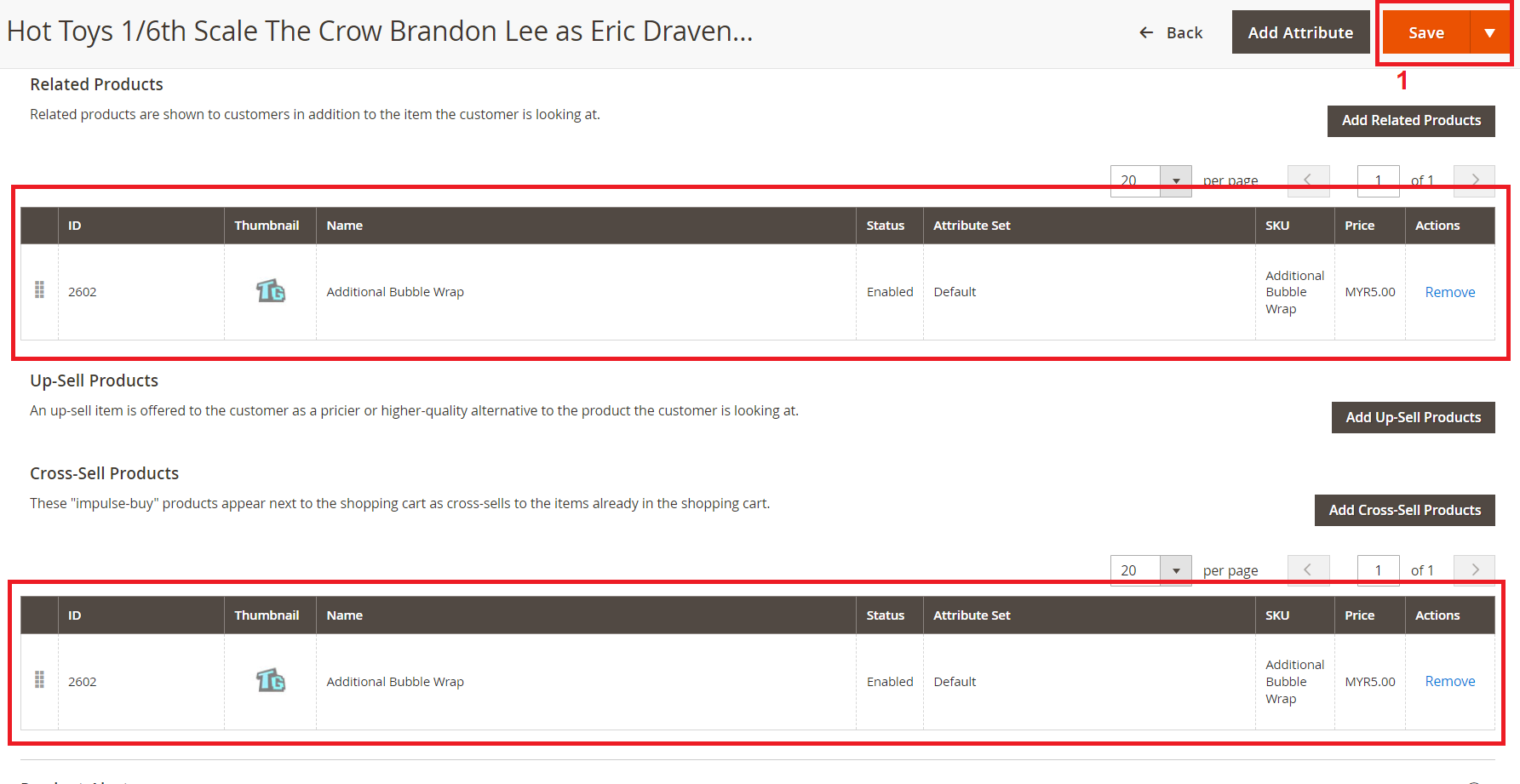
On website, you can view the product details and see the related product will show here

For cross-sells product, it will appear on the Shopping cart page as more choices
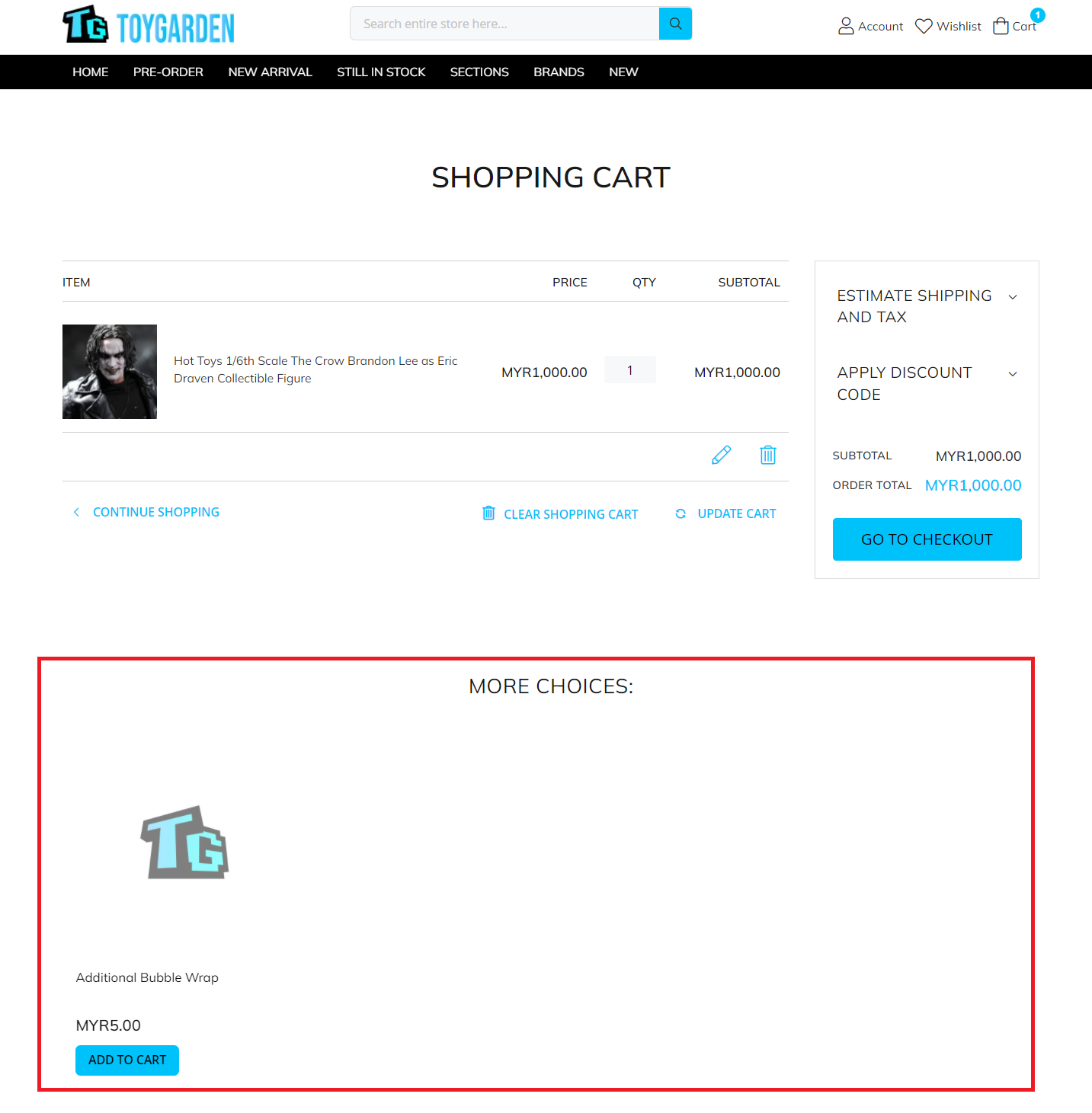
Set the bubble wrap to every products
Method 2: update all product by import job
Step 1: Navigate to System > Improved Import/ Export > Export Jobs

Step 2: Click Edit on the Export Product Master record.

Step 3: Click Save & Run

Step 4: Click Run to export, check the status and click Download File once the file exported successfully.

Step 5: You will get the product csv with all the information, remove the unwanted column and leave only the column you want to update (sku, related_skus, related_position, crosssell_skus and crossell_position). I just add the additional-bubble-wrap sku to the first sku as reference. Once added that, the position have to update as well. NOTE: If you want to update for all, the new SKU need to update to every product in the product csv file.
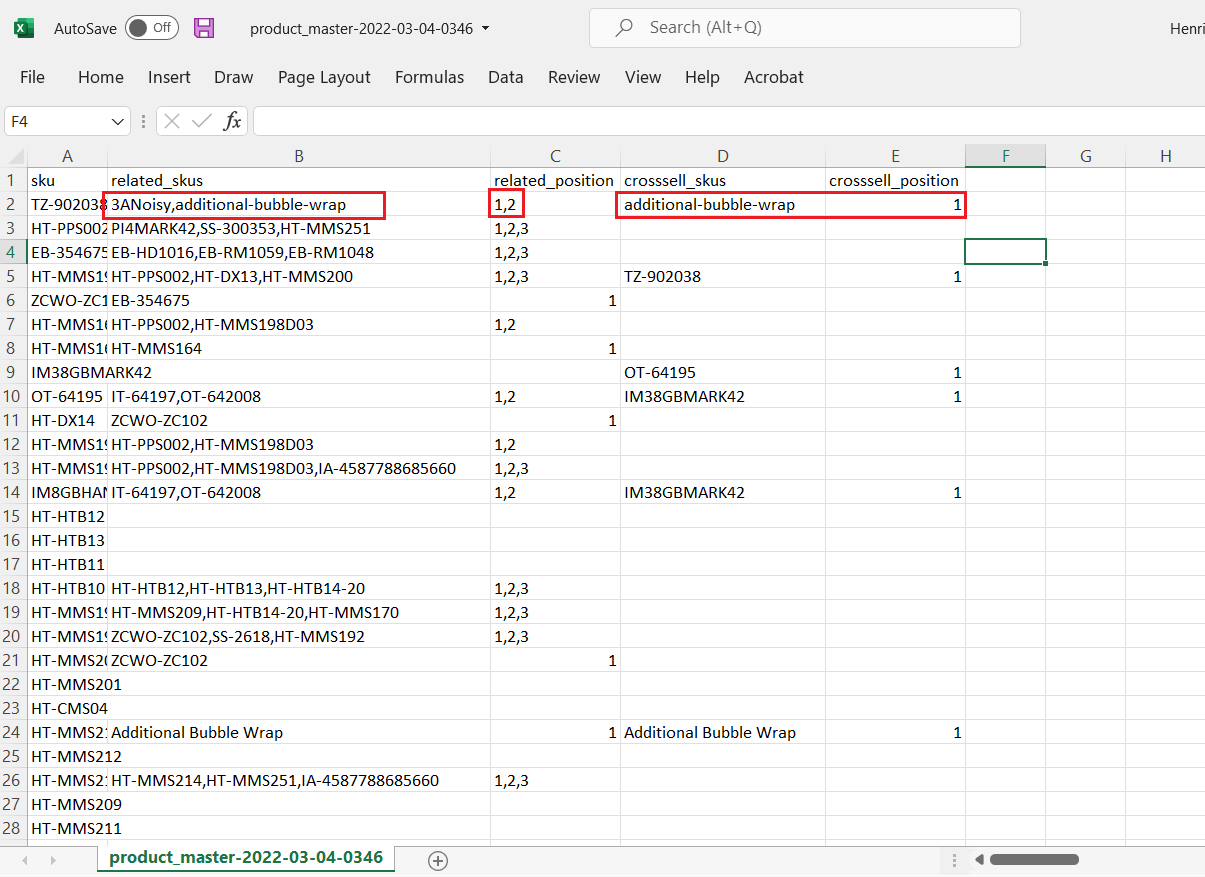
Step 6: Navigate to System > Improved Import/ Export > Import Jobs

Step 7: Click Edit on the Import Products record.

Step 8: Scroll to the Import Source section, click Upload button and select the edited product csv file. Check the File Path once the file uploaded and click Validate File button for validation. It will show the status if the file validate successfully at point 4 then click Save & Run button.

Step 9: Click Run button to begin import, wait for the progress to complete and check the message status whether it successful or have error (If encounter error, you can screenshot the message and share to Maintenance team for further checking. Also remember to attached your product csv file). If everything good, can click close button.

Step 10: Go to the product setting to validate the setting or check on the website.
On Magento Admin product setting
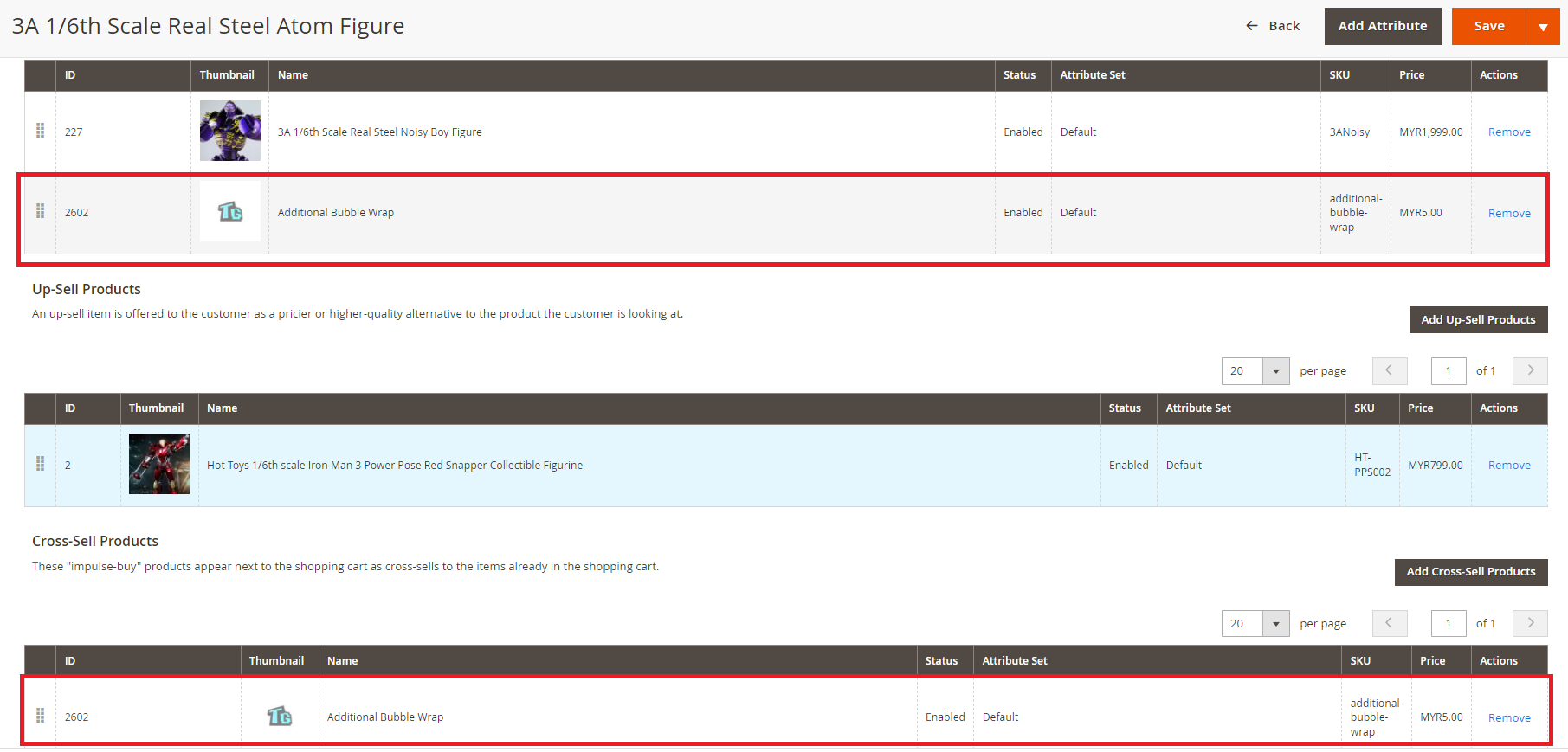
On website product details page

