To enable pop up notification, you can follow the below guide
Step 1: Navigate to Stores > Settings > Configuration
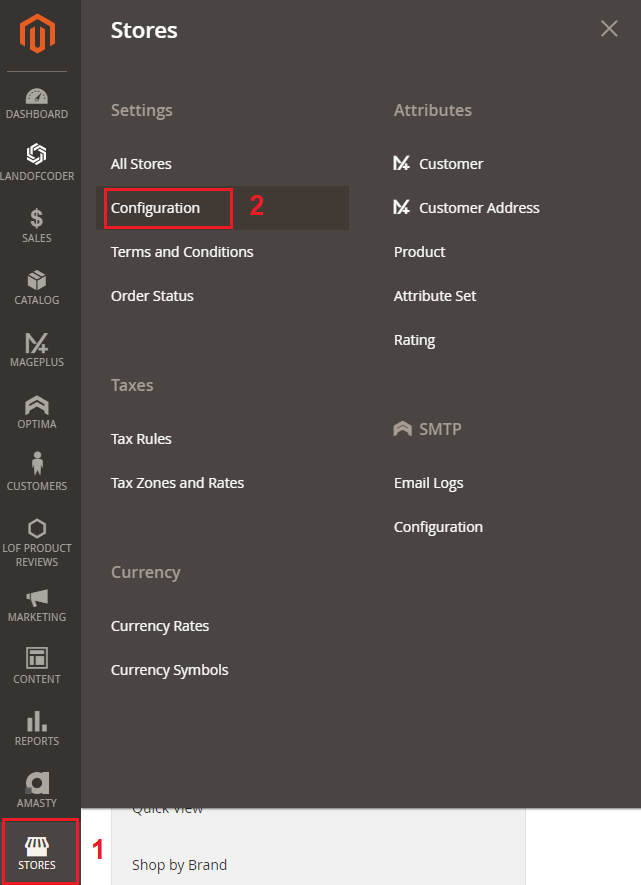
Step 2: On the page left menu, expand Mageplus Extensions menu then click on Newsletter Popup Setting

Step 3: Fill in the necessary information according to the below numbering

1) Set this to Yes to enable the newsletter pop up on website
2) Set a title to your newsletter pop up
3) Enable image background if you want to include an image
4) Enable name to show the name field for customer to fill in on the pop up subscribe form
5) Set a subtitle to your newsletter pop up
6) Set a message note before the subscribe button
7) Set a width how wide your subscribe pop up box will be
8) Set the delay time to show the pop up
9) This setting is to enable newsletter pop up on mobile phone
10) This setting is to disable subscribe form if you want to use this as a pop up banner
11) Once done, click save config to apply the changes
NOTE: You need to Flush Magento Cache to apply the changes on website.
Sample result on staging site

