To add promo code on the newsletter email follow the below guide
Step 1: Navigate to Marketing > Communications > Email Templates

Step 2: Click "Add New Template" button

Step 3: Fill in the necessary information according to the below numbering

1) Select the template for "Subscription Success"
2) Click to load the template content
3) Set a name for this template
4) This is default email subject, you can change it to fit your requirement
5) Default template message will be generated and show in this field. I have added a sample you can place the message and voucher code in that area
6) Click "Save Template" to save your changes.
Next you need to apply this new template to the setting by follow the below guide
Step 1: Navigate to Stores > Settings > Configuration

Step 2: On the page left menu, expand Customers menu then click on Newsletter
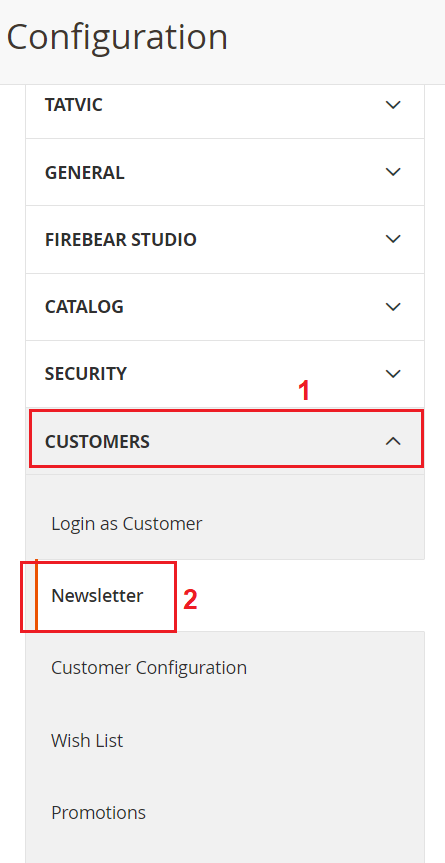
Step 3: Uncheck the use system value checkbox on the Success Email Template, select the new template (Subscribe Success Email) that you added and click Save Config to apply the changes.

NOTE: You need to Flush Magento Cache to apply the changes.
